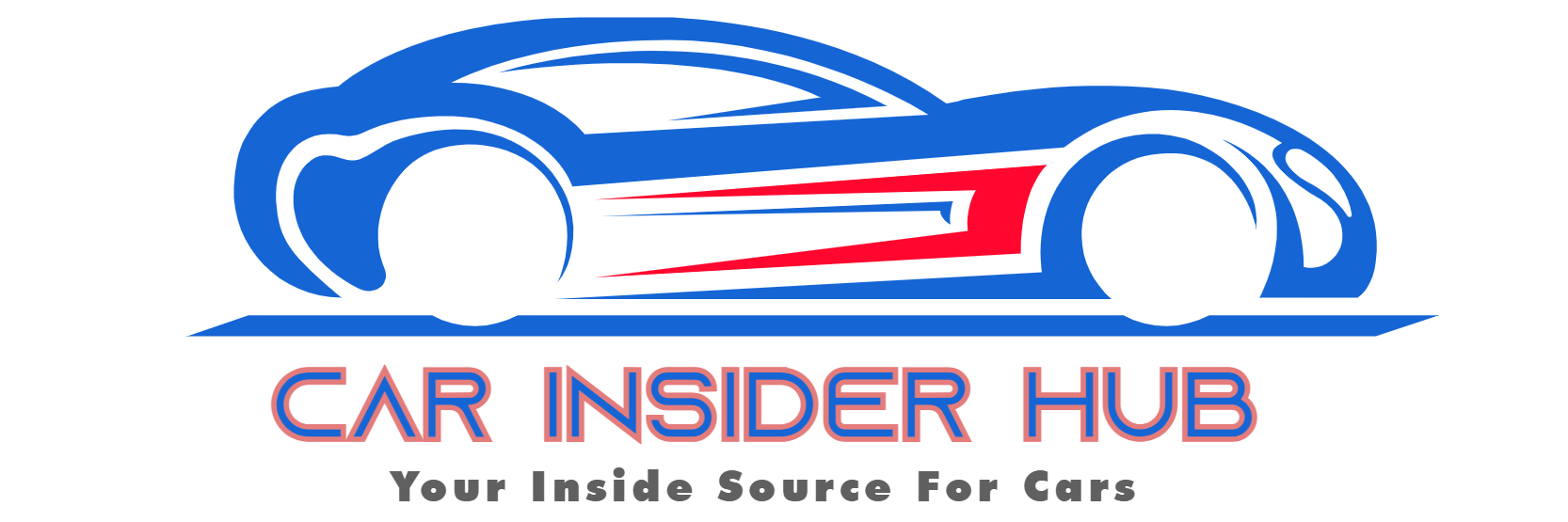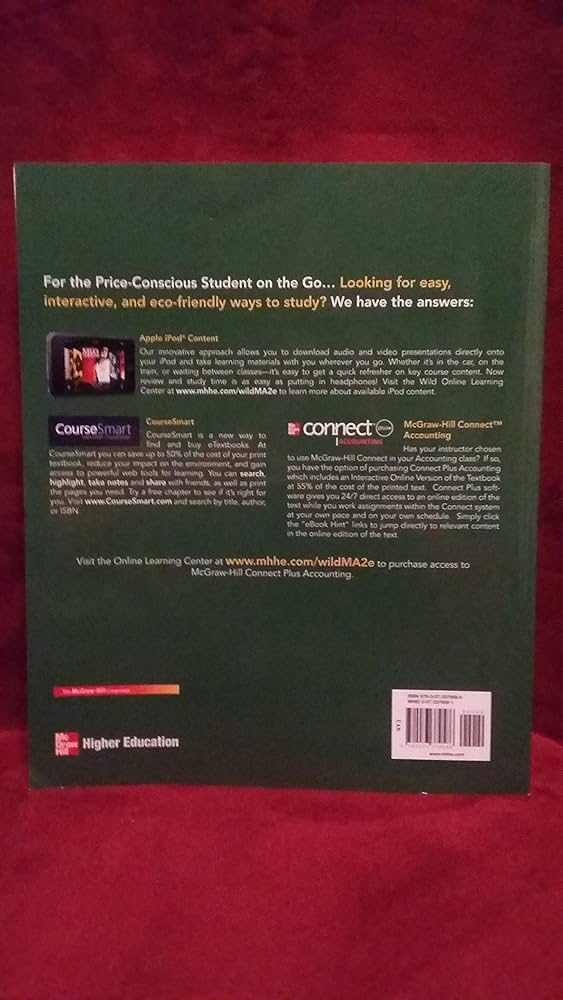- Jeep Cherokee Push Button Start Not Working: Troubleshooting Tips To Get You Back on the Road Fast! - 11 November 2023
- Haval H2 Problems: The Complete Troubleshooting Guide - 11 November 2023
- Gwm P Series Problems: Troubleshooting Guide for Common Issues - 11 November 2023
To turn off Apple Carplay, go to the Settings app on your iPhone, select General, then Carplay, and choose the option to disable or remove it from the list of connected vehicles. Apple Carplay has become a popular feature in many vehicles, allowing users to seamlessly connect their iPhones to their car’s infotainment system.
However, there may be times when you want to turn off Apple Carplay for various reasons. Whether you’re looking to conserve battery life or simply prefer to use your car’s built-in entertainment features, turning off Apple Carplay is a straightforward process.
We will guide you through the steps to disable Apple Carplay on your iPhone, ensuring that you can easily switch back to using your car’s native system.
Step 1: Access Carplay Settings
To turn off Apple CarPlay, start by accessing the CarPlay settings on your iPhone. Go to Settings, then General, and select CarPlay. From there, you can disable CarPlay and prevent it from automatically connecting to your vehicle.
When it comes to turning off Apple CarPlay on your device, the first step is to access the CarPlay settings on your iPhone. Follow these simple instructions to get started:1.Open The Settings App On Your Iphone.
To access the CarPlay settings, begin by opening the Settings app on your iPhone. Look for the app icon with gears on your home screen and tap on it to launch the settings.2. Scroll down and find the “Screen Time” option.Within the Settings app, scroll down until you locate the “Screen Time” option. It is usually represented by an hourglass icon. Tap on “Screen Time” to proceed.3.Enable Screen Time If It’s Not Already On.
If you haven’t set up Screen Time on your device before, you’ll need to enable it. Tap on “Turn On Screen Time” to activate this feature. This step ensures that you can access additional settings related to CarPlay.4. Tap on “Content & Privacy Restrictions.”Once you have enabled Screen Time, you will be directed to the Screen Time menu. From there, locate and tap on “Content & Privacy Restrictions” to access the further settings.5.Toggle Off Carplay To Disable It.
Within the Content & Privacy Restrictions menu, scroll down and find the “Allowed Apps” section. Tap on “Allowed Apps” to see a list of apps available on your device. Locate “CarPlay” and toggle it off to disable CarPlay.By following these simple steps, you can easily access the CarPlay settings on your iPhone and turn off Apple CarPlay. Remember, disabling CarPlay can be useful in various situations, such as when you want to disconnect from your car’s infotainment system or conserve battery life.Step 2: Navigate To General
To turn off Apple Carplay, follow step 2 and navigate to the General settings on your iPhone. From there, you can disable Carplay and stop it from charging or disconnecting.
Heading 3: Scroll down and tap on “General”Once you have unlocked your iPhone and are on the home screen, the next step for turning off Apple CarPlay is to navigate to the “General” settings. This step is crucial as it allows you to access the necessary controls to disable CarPlay on your device. To do this, follow the simple instructions below:Heading 3: Step 2.1: Open the Settings AppStart by locating the “Settings” app on your iPhone’s home screen. The app icon resembles a gear and can usually be found in the first few rows of icons. Tap on the “Settings” app to open it.Heading 3: Step 2.2: Scroll down to GeneralOnce you are in the “Settings” app, scroll down the list of options until you find the “General” tab. This tab is usually located below the “Sounds & Haptics” option and above the “Reset” tab. Scroll down until you see the “General” option.Heading 3: Step 2.3: Tap on GeneralTap on the “General” option to access the general settings of your iPhone. This is where you will find various controls and options to manage various aspects of your device.By following these steps, you will be able to navigate to the “General” settings on your iPhone, which is an essential step to turn off Apple CarPlay. Remember, having control over your device settings allows you to customize your iPhone experience according to your preferences.Step 3: Select Carplay
To turn off Apple CarPlay, follow these steps: 1. Go to Settings on your iPhone. 2. Select CarPlay. 3. Choose your car from the options and turn off CarPlay. This will disable the feature on your device.
Once you have accessed the settings menu on your iPhone, it’s time to select CarPlay. Follow these simple steps to turn off Apple CarPlay:
Tap on “CarPlay” from the list of options.
When you tap on CarPlay, a new screen will open up displaying all the available CarPlay options and settings. This is where you can customize your CarPlay experience according to your preferences.

Credit: www.pcmag.com
Step 4: Choose Your Car
To turn off Apple CarPlay, go to the Settings app on your iPhone, tap on Screen Time, and make sure it is turned on. Then, navigate to Content & Privacy Restrictions and ensure it’s enabled. From there, you can disable CarPlay by scrolling down to the CarPlay setting and toggling it off.
Select Your Car From The Available Options.
Once you have accessed the CarPlay settings on your iPhone, it’s time to choose your car from the available options. This step is crucial as it ensures that your iPhone is properly synced with your car’s infotainment system, allowing you to enjoy the full benefits of Apple CarPlay.
To select your car, follow these simple steps:
- On your iPhone, navigate to the “Settings” app.
- Scroll down and tap on “General.”
- From the General settings, select “CarPlay.”
- You will now see a list of available cars that are compatible with CarPlay. These options will vary depending on the make and model of your vehicle.
- Select your car from the list by tapping on it. Make sure to choose the correct option to ensure proper synchronization.
By selecting your car, you are telling your iPhone which infotainment system it should connect to when CarPlay is enabled. This step is important, as it allows your iPhone to communicate seamlessly with your car’s display and audio system, making the overall CarPlay experience smooth and hassle-free.
Once you have chosen your car, you can start enjoying the many features and functionalities that CarPlay has to offer. Whether it’s accessing your favorite apps, making calls, or listening to music, everything will be right at your fingertips.
Step 5: Disable Carplay
If you no longer wish to use Apple CarPlay on your device, you can easily disable it. Follow these simple steps to turn off CarPlay:
H3toggle Off The Carplay Feature To Turn It Off./h3
- Start by unlocking your iPhone and launching the Settings app.
- Scroll down and tap on “Screen Time”. If it’s not already enabled, turn it on.
- In the “Screen Time” menu, tap on “Content & Privacy Restrictions”.
- Make sure that the option is enabled.
- Scroll down and find the “CarPlay” option.
- Tap on “CarPlay” and toggle off the switch next to “Allow CarPlay”.
H3ensure Carplay Is Disabled Successfully./h3
After following these steps, CarPlay should now be disabled on your iPhone. To double-check if CarPlay is turned off:
- Return to the main Settings menu on your iPhone.
- Scroll down and tap on “General”.
- Scroll down and tap on “CarPlay”.
- If you see “Not Connected” or no devices listed under “My Cars”, then CarPlay is successfully disabled.
With these steps, you can easily disable Apple CarPlay on your iPhone. Remember that enabling/disabling CarPlay on your device may vary depending on the iOS version you are running. Consider updating your device to the latest iOS version for the best experience.
Frequently Asked Questions Of How To Turn Off Apple Carplay
How Do I Turn On Apple Carplay On My Iphone?
To turn on Apple CarPlay on your iPhone, ensure your car stereo is in wireless or Bluetooth mode. Then, go to Settings > Wi-Fi on your iPhone and make sure Wi-Fi is on. Connect to the CarPlay network and ensure Auto-Join is enabled.
Finally, go to Settings > General > CarPlay and select your car.
How Do I Stop Apple Carplay From Charging?
To stop Apple CarPlay from charging, follow these steps:1. Go to “Settings” on your iPhone. 2. Tap on “Screen Time. ” 3. If it’s off, turn on “Screen Time. ” 4. Tap on “Content & Privacy Restrictions. ” 5. Make sure it’s enabled and scroll down to “CarPlay.
” 6. Toggle off “CarPlay” to disable charging.
Why Does My Apple Carplay Keep Turning Off?
To fix Apple CarPlay turning off issue, check for problems with your Lightning to USB cable, wireless Bluetooth interference, or other connectivity issues.
How Do I Turn Off Apple Carplay On My Iphone?
To turn off Apple CarPlay on your iPhone, go to Settings > General > CarPlay, and select your car from the list of available options.
How Do I Stop Apple Carplay From Charging?
To stop Apple CarPlay from charging, make sure to unplug your iPhone from the USB port or disconnect it from the car’s Bluetooth connection.
Conclusion
To disable Apple CarPlay, follow these simple steps. First, access the Settings app on your iPhone and tap on Screen Time. Ensure that it is enabled. Next, select Content & Privacy Restrictions and make sure it’s turned on. Finally, scroll down to CarPlay and toggle it off.
By following these steps, you will be able to turn off Apple CarPlay effortlessly and regain control of your device. Don’t let the technicalities of technology overwhelm you – with the right guidance, you can easily customize your settings to suit your preferences.