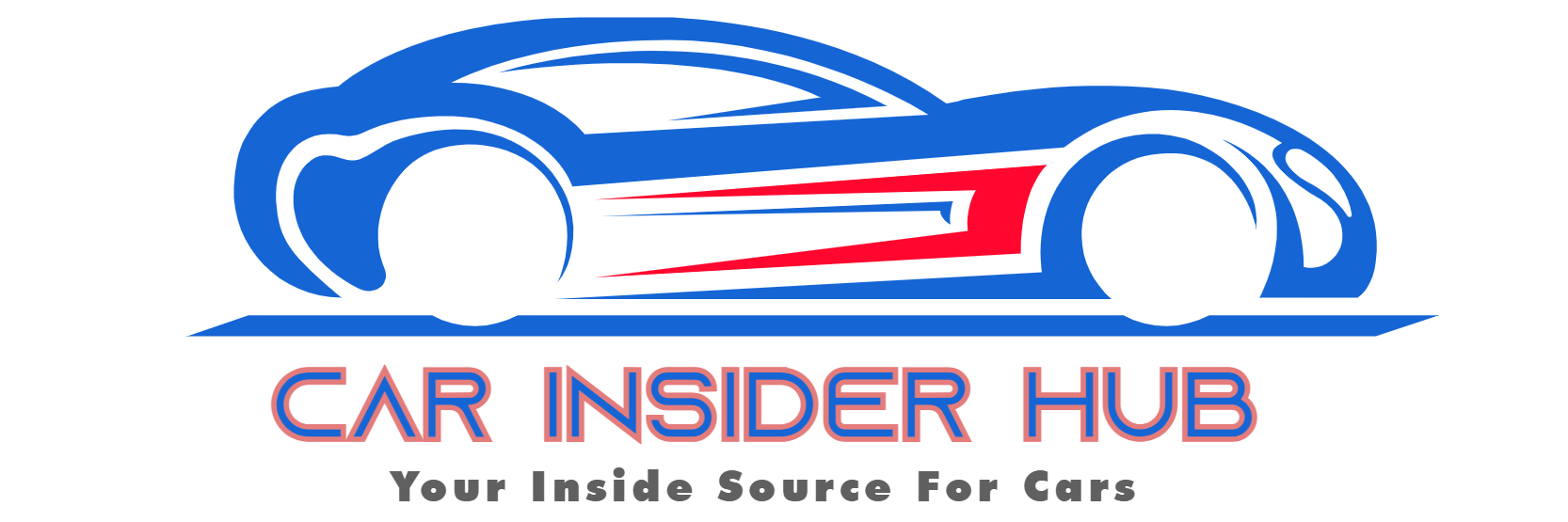- Jeep Cherokee Push Button Start Not Working: Troubleshooting Tips To Get You Back on the Road Fast! - 11 November 2023
- Haval H2 Problems: The Complete Troubleshooting Guide - 11 November 2023
- Gwm P Series Problems: Troubleshooting Guide for Common Issues - 11 November 2023
To get started and use FordPass Connect, download the FordPass app from the App Store or Google Play and follow the prompts to set up your account. Make sure your vehicle is turned off, then select “Add” to add your vehicle by scanning or typing in your VIN.
Name your vehicle and select “Activate Vehicle. ” Start your vehicle and select “Allow” on the in-vehicle pop-up. Now you can enjoy the features and functionality of FordPass Connect. In today’s technology-driven world, staying connected while on the go is essential.
With FordPass Connect, Ford owners can not only stay connected to their vehicles but also gain access to a wide range of remote features and functionalities. Whether it’s unlocking, locking, or starting their vehicle from anywhere in the world, FordPass Connect offers convenience and peace of mind. We will explore how you can get started and make the most of FordPass Connect. So, if you’re a Ford owner looking to enhance your driving experience, read on to discover the simple steps to activate and use FordPass Connect.
What Is Fordpass Connect And Its Benefits
Fordpass Connect is a feature that allows Ford vehicle owners to access various remote vehicle functions through the Fordpass app. To get started, download the app, add your vehicle to the account, set your preferred dealer, and enjoy features like locking, unlocking, and starting your vehicle from anywhere.
Overview Of Fordpass Connect And Its Features
Fordpass Connect is a revolutionary technology that allows you to have a seamless and connected driving experience. It turns your vehicle into a wi-fi hotspot, giving you access to a range of features and services right at your fingertips.
With Fordpass Connect, you can remotely lock and unlock your vehicle, start the engine, and even locate your car in a crowded parking lot. You can also check fuel levels, get maintenance reminders, and schedule service appointments, all through the Fordpass app on your smartphone or tablet.
| Features of Fordpass Connect: |
|---|
| Remote vehicle control |
| Vehicle location tracking |
| Vehicle health status |
| Wi-fi hotspot capability |
Benefits Of Using Fordpass Connect For Remote Vehicle Control
One of the key benefits of Fordpass Connect is the ability to remotely control your vehicle. Whether you want to lock or unlock the doors, start the engine to warm it up on a cold day, or even flash the lights to help locate your car in a crowded parking lot, Fordpass Connect allows you to do all this and more from the convenience of your smartphone. No more fumbling for keys or worrying about leaving your car unlocked.
- Lock and unlock your vehicle remotely
- Start or stop the engine with the touch of a button
- Flash the lights or honk the horn to locate your car
- Receive notifications if your car alarm goes off
How Fordpass Connect Enhances The Driving Experience
Fordpass Connect takes your driving experience to the next level by adding convenience, safety, and peace of mind. With the ability to remotely control your vehicle, you no longer have to worry about forgetting to lock the doors or wondering if you left the lights on. You can also receive vehicle health alerts, such as low fuel or maintenance reminders, ensuring your car is always in top condition.
Additionally, Fordpass Connect turns your vehicle into a wi-fi hotspot, so you and your passengers can stay connected on the go. Whether you need to check emails, stream music, or keep the kids entertained with their favorite shows, Fordpass Connect has got you covered.
| Benefits of Fordpass Connect: |
|---|
| Convenience and peace of mind |
| Enhanced vehicle safety and security |
| Vehicle health monitoring |
| On-the-go connectivity |
Getting Started With Fordpass Connect
Are you ready to take advantage of all the amazing features Fordpass Connect has to offer? In this guide, we’ll walk you through the steps to get started with Fordpass Connect, from downloading and installing the Fordpass app to connecting your Ford vehicle to the app. Let’s get started!
Downloading And Installing The Fordpass App
To begin using Fordpass Connect, you’ll need to download and install the Fordpass app on your smartphone. Here’s how:
- Open the App Store® or Google Play™ on your smartphone.
- Search for “Fordpass” and select the official Fordpass app from the search results.
- Tap on the “Install” or “Get” button to download and install the app.
- Once the app is installed, open it and proceed to the next step.
Creating A Fordpass Account
Now that you have the Fordpass app installed, it’s time to create a Fordpass account. Follow these steps:
- Open the Fordpass app on your smartphone.
- Tap on the “Sign up” or “Create account” button.
- Enter your personal information, including your name, email address, and desired password.
- Read and accept the terms and conditions and privacy policy.
- Tap on the “Create account” button to complete the registration process.
- Once your account is created, you’ll be logged in and ready to connect your Ford vehicle.
Connecting Your Ford Vehicle To The App
With your Fordpass account created, it’s time to connect your Ford vehicle to the app. Follow these simple steps:
- Make sure your Ford vehicle is turned off.
- Open the Fordpass app on your smartphone.
- Tap on the “Add vehicle” or “Connect vehicle” button.
- Scan or enter your vehicle’s VIN (Vehicle Identification Number).
- Name your vehicle for easy identification.
- Tap on the “Activate vehicle” or “Connect vehicle” button.
That’s it! You have successfully connected your Ford vehicle to the Fordpass app. Now you can take advantage of all the convenient features and functionality Fordpass Connect has to offer, such as remote vehicle start, lock/unlock, vehicle location, and more. Enjoy!
Unlocking Remote Vehicle Control Features
One of the most exciting features of FordPass Connect is the ability to remotely control your vehicle. With just a few taps on your smartphone, you can lock, unlock, and even start your vehicle from anywhere in the world. In this section, we will explore the various vehicle controls available through FordPass Connect and learn how to utilize them to enhance your driving experience.
Understanding The Vehicle Controls Available Through Fordpass Connect
With FordPass Connect, you have access to a wide range of vehicle controls that allow you to interact with your car in new and convenient ways. These controls include:
- Remote locking and unlocking: Secure your vehicle or grant access to others remotely.
- Remote start: Start your engine and activate climate control before you even step foot in your car.
- Vehicle status: Monitor important information such as fuel level, tire pressure, and maintenance alerts.
- Vehicle location: Easily locate your vehicle in crowded parking lots or unfamiliar areas.
These controls can be accessed through the FordPass app, providing you with a seamless and intuitive way to manage your vehicle remotely.
How To Unlock, Lock, And Start Your Vehicle Remotely
Unlocking, locking, and starting your vehicle remotely has never been easier with FordPass Connect. Follow these simple steps to take advantage of these features:
- Download and install the FordPass app from the App Store or Google Play.
- Open the app and set up your FordPass account.
- Add your vehicle to the app by entering your VIN or scanning the barcode on the driver’s side door jamb.
- Once your vehicle is added, you can access the remote control features under the “Vehicle Controls” section.
- To unlock or lock your vehicle remotely, simply tap the respective buttons in the app. You will receive a confirmation once the action is completed.
- To start your vehicle remotely, tap the “Start” button and follow any additional prompts to ensure a secure start.
By following these steps, you can conveniently control your Ford vehicle from the palm of your hand, saving you time and providing added peace of mind.
Using The Fordpass App To View Vehicle Status And Location
In addition to remote control features, the FordPass app also enables you to access important vehicle information such as status and location. Here’s how to view this information:
- Open the FordPass app and navigate to the “Vehicle Status” section.
- Here, you can find details about your vehicle’s fuel level, mileage, tire pressure, and more.
- To view your vehicle’s location, simply go to the “Vehicle Location” section. The app will display a map with the precise location of your car.
By regularly checking your vehicle’s status and location through the FordPass app, you can stay informed and ensure a smooth driving experience.

Credit: www.bartowford.com
Setting Up Preferred Dealer And Parking Your Vehicle
If you’re wondering how to set your preferred dealer for service appointments on FordPass Connect, we’ve got you covered. Following these simple steps will ensure that you have a smooth and hassle-free experience when it comes to scheduling maintenance for your vehicle.
- Open the FordPass app on your smartphone.
- Navigate to the “My Vehicles” section.
- Select the vehicle for which you want to set a preferred dealer.
- Scroll down and tap on “Preferred Dealer.”
- Choose your desired dealer from the list provided.
- Save your preference.
That’s it! You have now successfully set your preferred dealer for service appointments. Whenever you need to schedule maintenance, FordPass Connect will automatically default to your selected dealer, making it easier and more convenient for you.
Parking in a crowded city can be quite a challenge, but with the FordPass app, finding parking and navigating to the spot has never been easier. Follow these steps to utilize this helpful feature:
- Open the FordPass app on your smartphone.
- In the app’s main menu, tap on “Parking.”
- Enter your desired destination or let the app use your current location.
- Explore the available parking options in the vicinity.
- Select a parking spot that suits your needs.
- Follow the app’s directions to navigate to the parking spot.
With the FordPass app’s parking feature, you can say goodbye to circling the block in search of a parking spot. It streamlines the process and provides you with stress-free parking solutions, saving you time and effort.
Ensure the safety of your vehicle when parking with FordPass Connect by following these guidelines:
- Before parking, make sure your vehicle is in a safe and legal parking space.
- Engage the parking brake to prevent any unintended movements.
- Turn off your vehicle’s engine and remove the key (if applicable).
- Lock all the doors of your vehicle using the FordPass app.
- Check the surroundings to ensure there are no obstacles or potential hazards around your vehicle.
By adhering to these safety measures, you can have the peace of mind that your vehicle is secure while parked. FordPass Connect gives you the ability to control and monitor your vehicle remotely, making it easier than ever to ensure its safety.
Frequently Asked Questions For How Do I Get Started And Use Fordpass Connect
How Do I Activate Fordpass Connect For The First Time?
To activate FordPass Connect for the first time, follow these steps: 1. Download the FordPass app from the App Store or Google Play. 2. Set up your FordPass account by following the prompts. 3. Make sure your vehicle is turned off, then select “Add” to add your vehicle.
4. Scan or type in your VIN and name your vehicle. 5. Start your vehicle and select “Allow” on the in-vehicle pop-up.
How Do You Set Up Fordpass?
To set up FordPass:1. Download the FordPass app from the App Store or Google Play. 2. Register a FordPass account and link it to your car to fully activate FordPass Connect. 3. Make sure your vehicle is turned off, then select Add to add your vehicle.
4. Scan or type in your VIN. 5. Name your vehicle and select Activate Vehicle. 6. Start your vehicle and select Allow on the in-vehicle pop-up.
How Do I Know If My Ford Has Fordpass Connect?
If your SYNC screen shows a “FordPass Connect” tile in the Settings section, your Ford vehicle has FordPass Connect.
What Is The Difference Between Fordpass And Fordpass Connect?
FordPass is an app that customers can download on their smartphones, while FordPass Connect is a modem embedded within Ford vehicles. FordPass Connect connects the vehicle to the internet, providing new functionality like Live Traffic information and Wi-Fi Hotspot.
How Do I Activate Fordpass Connect For The First Time?
To activate FordPass Connect for the first time, download the FordPass App and follow the prompts to set up your account. Make sure your vehicle is turned off, then select “Add” to add your vehicle. Scan or type in your VIN, name your vehicle, and select “Activate Vehicle”.
Start your vehicle and select “Allow” on the in-vehicle pop-up.
How Do You Set Up Fordpass?
To set up FordPass, download the FordPass App from the App Store or Google Play and follow the prompts to set up your account. Add your vehicle by scanning or typing in your VIN, name your vehicle, and activate it.
You’re all set to start using FordPass!
How Do I Know If My Ford Has Fordpass Connect?
You can check if your Ford has FordPass Connect by looking for a “FordPass Connect” tile in the Settings section of your in-vehicle SYNC screen. If you see this tile, it means your car has FordPass Connect and you can start using its features.
Conclusion
To get started and make the most of FordPass Connect, follow these simple steps. First, download the FordPass app from the App Store or Google Play and create an account. Next, add your vehicle by scanning or typing in your VIN.
Name your vehicle and activate it. Finally, start your vehicle and select “Allow” on the in-vehicle pop-up. With FordPass Connect, you’ll have the convenience of controlling your vehicle from anywhere in the world. Enjoy the enhanced features and connectivity that FordPass Connect brings to your driving experience.